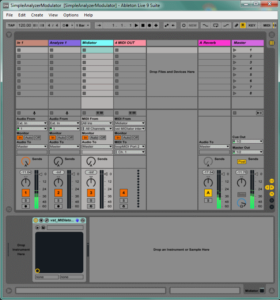
I’ve created a simple Live set to show how to configure the analyzer and MIDIator in Ableton Live. There are some small snags and peculiarities (read on), but basically it runs ok.
The analyzer will not let audio through, so we use two audio input tracks. One track for the actual audio processing (just send to a reverb in our case), and one track for the analyzer. The MIDI processing also requires two tracks in Live, this is because Live assumes that a MIDI plugin will output audio so it disables the MIDI out routing when a plugin is present on a track. This is easily solved by creating a second MIDI track, and select MIDIator as the MIDI input to that track. From this track we can route MIDI out from Live. You will want to set the MIDI out to a virtual MIDI device (e.g. loopMIDI on windows, IAC bus on OSX). Enable midi input from the virtual midi device (you can enable Track, Sync and Remote for a MIDI input. We want to enable Remote )
In our example setup, we’ve enabled one modulator on the MIDIator. This is set to receive spectral flux from Analyzer 1, and send this modulator data to midi channel 1, controller 11. We’ve mapped this to Reverb Decay Time on the effect return track. Input sounds with high flux (which means that the sound is probably a bit noisy) will have long reverb. Sounds with low flux (probably a tonal or stable sound) will have short reverb.
On my computer (windows), I need to open the MIDIator editing window to force it to start processing. Take care *not* to close the MIDIator window, as it will somehow stop processing when the window is closed (This only happens in Ableton Live, not sure why). To get rid of the window, just click on something in another track. This will hide the MIDIator window without disabling it.
